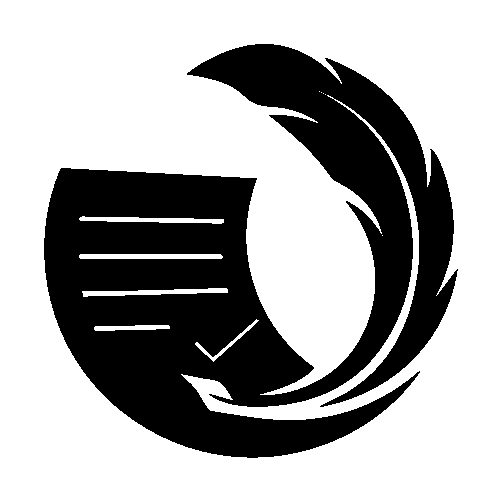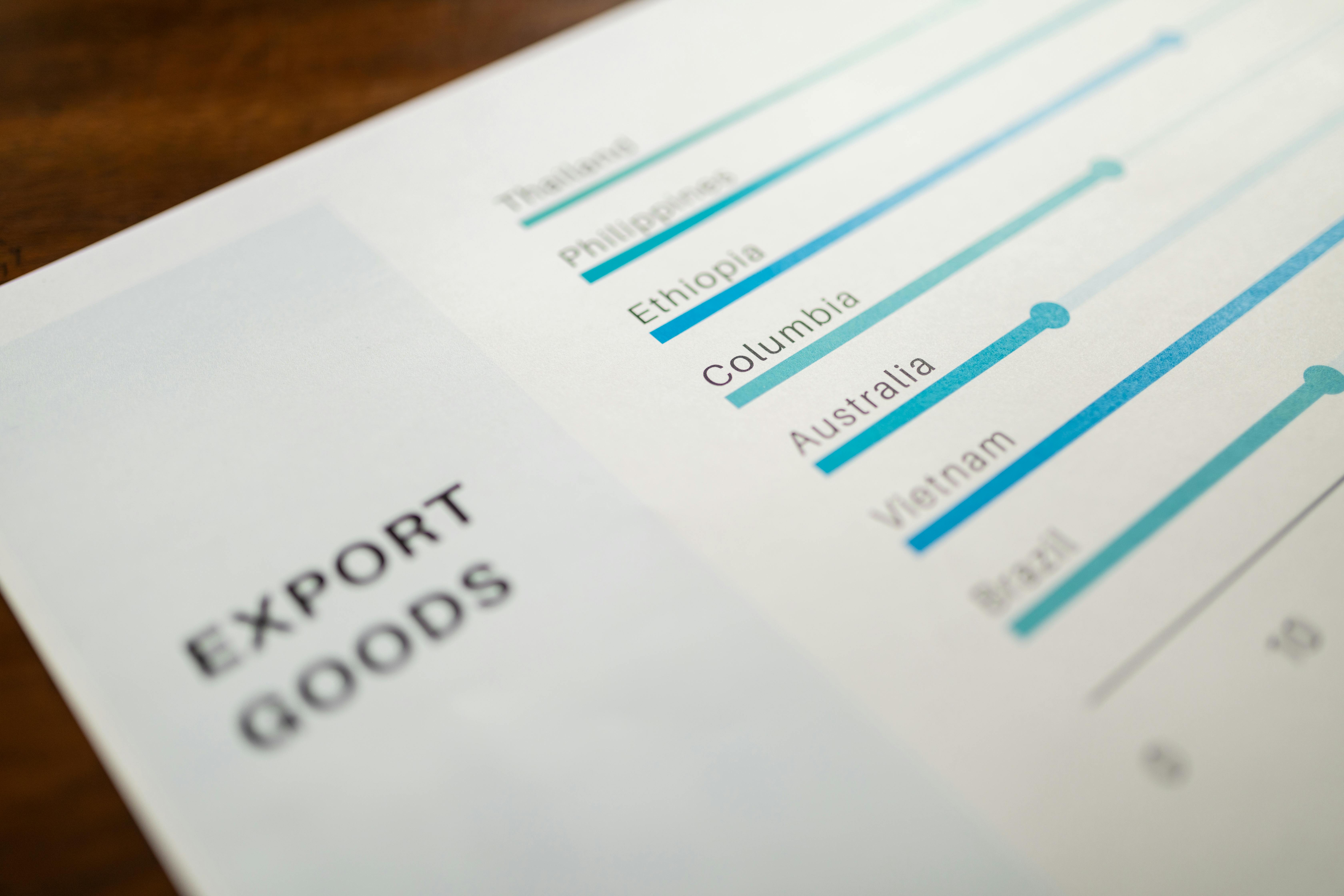Using Visuals Effectively in Technical Writing

Visual elements play a crucial role in technical writing by enhancing comprehension, breaking up dense text, and making documentation more engaging. When used effectively, visuals can communicate complex information more efficiently than words alone. However, using visuals haphazardly can lead to confusion or distraction. In this blog, we’ll explore the types of visuals, their benefits, and best practices for integrating them seamlessly into your technical writing.
Why Visuals Matter in Technical Writing
- Simplify Complex Concepts: A well-designed diagram can explain ideas faster than a paragraph of text.
- Enhance Retention: People are more likely to remember information presented visually.
- Engage the Reader: Visuals break the monotony of text-heavy documentation, keeping readers interested.
- Universal Understanding: Diagrams and icons often transcend language barriers, aiding comprehension.

Types of Visuals in Technical Writing
1. Diagrams
Use diagrams to illustrate processes, workflows, or relationships between components.
- Examples: Flowcharts, system architecture diagrams, wiring diagrams.
- Best for: Explaining complex systems or sequences.

2. Screenshots
Screenshots are invaluable for software documentation, showing users what to expect at each step.
- Add annotations like arrows, highlights, or callouts to guide attention.
- Ensure images are cropped to show only the relevant portions of the screen.

3. Tables
Use tables to organize and present data concisely.
- Examples: Feature comparisons, system requirements, troubleshooting codes.
- Keep tables simple and avoid overcrowding with text.

4. Illustrations
Custom illustrations are excellent for showing detailed technical components or assembly instructions.
- Examples: Exploded views, product parts labeling.
- Use consistent styles and clear labels.

5. Graphs and Charts
Graphs and charts are ideal for presenting numerical data or trends.
- Examples: Bar graphs, pie charts, line graphs.
- Use legends and labels to ensure clarity.

6. Icons
Icons help guide users or highlight key points.
- Use universally recognized symbols (e.g., warning signs, checkmarks).
- Avoid overloading documents with too many icons, which can clutter the layout.
Best Practices for Using Visuals in Technical Writing
1. Match the Visual to the Content
Choose a visual format that best suits the information you’re presenting.
- Use diagrams for processes, tables for comparisons, and screenshots for software steps.
2. Keep It Simple
Avoid overcrowded visuals that overwhelm the reader. Each visual should focus on one key concept.
Example: Instead of a diagram showing an entire system, break it into smaller diagrams for each subsystem.
3. Ensure Visual Quality
- Use high-resolution images for clarity.
- Avoid pixelated or blurry visuals, especially when enlarged.
4. Be Consistent
Maintain a uniform style across all visuals in your document.
- Use the same font, color scheme, and line thickness.
- Label all visuals consistently.
5. Integrate Visuals Seamlessly
Visuals should complement the text, not disrupt the flow.
- Reference visuals within the text (e.g., “See Figure 2 for details”).
- Place visuals near the relevant text for easy navigation.
Example: A diagram explaining a process should immediately follow the paragraph describing it.
6. Use Captions and Labels
Every visual should have a caption explaining its purpose.
- Label axes on graphs.
- Add descriptive titles to tables.
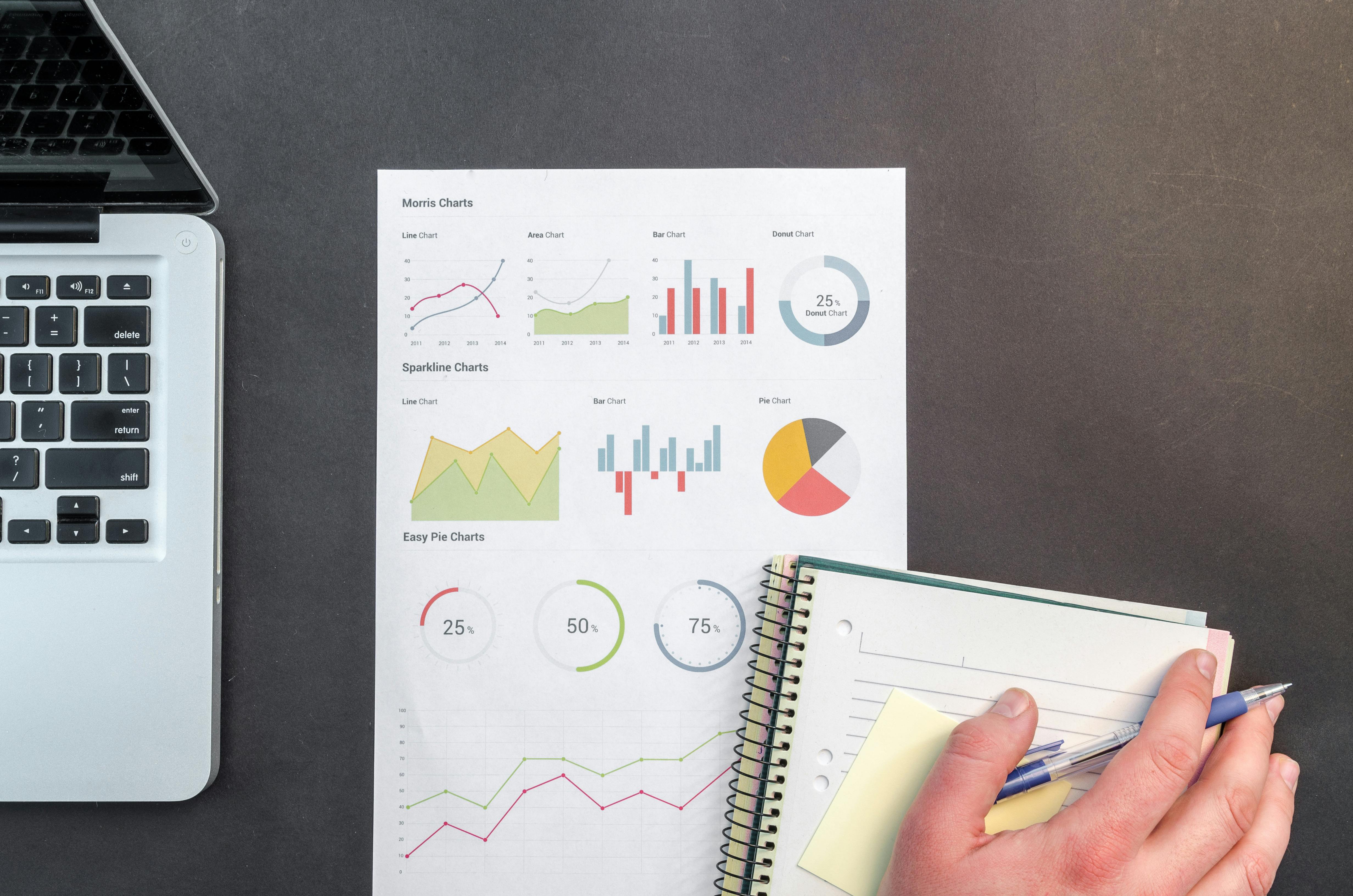
7. Consider Accessibility
Ensure your visuals are usable by all readers, including those with visual impairments.
- Use high-contrast colors.
- Provide alt text for images and descriptions for complex visuals.
Common Mistakes to Avoid
- Using Unnecessary Visuals: Don’t add visuals just for decoration; they should add value.
- Overcomplicating Visuals: Too many details can make a visual hard to understand.
- Ignoring Scalability: Ensure visuals are legible when resized or printed.
- Skipping Proper Attribution: If using third-party visuals, credit the source properly.
Tools for Creating Effective Visuals
- Diagrams and Flowcharts: Lucidchart, Microsoft Visio, Canva.
- Screenshots: Snagit, Lightshot.
- Graphs and Charts: Excel, Google Sheets, Tableau.
- Illustrations: Adobe Illustrator, Figma.
Conclusion
Visuals are a powerful tool in technical writing, but their effectiveness depends on thoughtful integration and design. By using the right types of visuals, following best practices, and avoiding common pitfalls, you can enhance your documentation’s clarity, usability, and overall appeal. Remember, a well-chosen visual is worth a thousand words—but only if it’s done right.